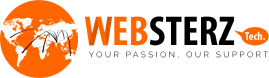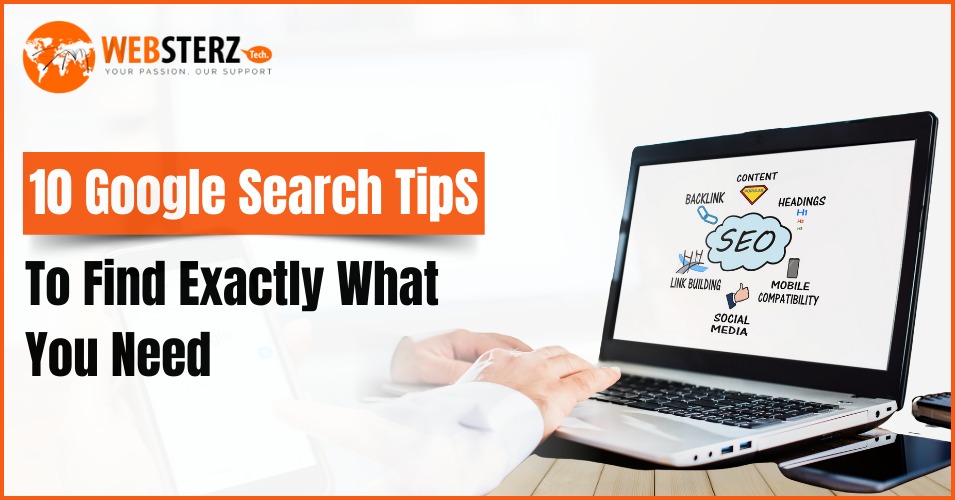Ever wonder how Google seems to know exactly what you are looking for? Google is not just a search engine; it has become a trusted source for finding reliable information on almost any topic. However, sometimes finding what you need on Google can feel overwhelming, with endless results. But what if I told you there are easy tricks to improve your Googling skills and help you quickly find exactly what you need? Whether you are a professional, looking for the latest news, or simply a curious mind exploring new ideas, mastering these Google search tips can change how you find information.
In this simple guide, we will skim through 10 essential Google search tips to help you make Google work better for you. Here is what we are going to cover to help you with Google searches:
- Search the web without typing
- Improve your searches to find the right answers more quickly.
- Discover interesting things Google can do that you might not know about.
Benefits of Using Advanced Google Search Tips
Google search is a powerful tool that over 90% of people use daily to find answers to their questions; as a result, the search engine processes over 8.5 billion queries by crawling 1.5 billion websites. By using advanced Google search tips, you can find information more quickly and accurately. These tips help refine your search results, which saves you time and effort. You can also set up alerts to stay updated on topics that matter to you, ensuring you never miss important information. Altogether, these strategies make searching easier and more efficient, helping you get the answers you need fast.
1. Learn the Basics of Google Search Features
To optimize Google search, open your browser and go to the Google search engine. Type what you are looking for into the search bar. If Google is set as your browser’s default search engine, you can simply enter your query into the browser’s address bar. Learning the basics of Google Search features helps you get more accurate and faster results. It improves efficiency and provides a more personalized and relevant search experience.
You can type things like:
- Words, like “Search Engine Optimization”
- Phrases, like “Search Engine Optimization Strategies”
- Questions, like “What is Search Engine Optimization”
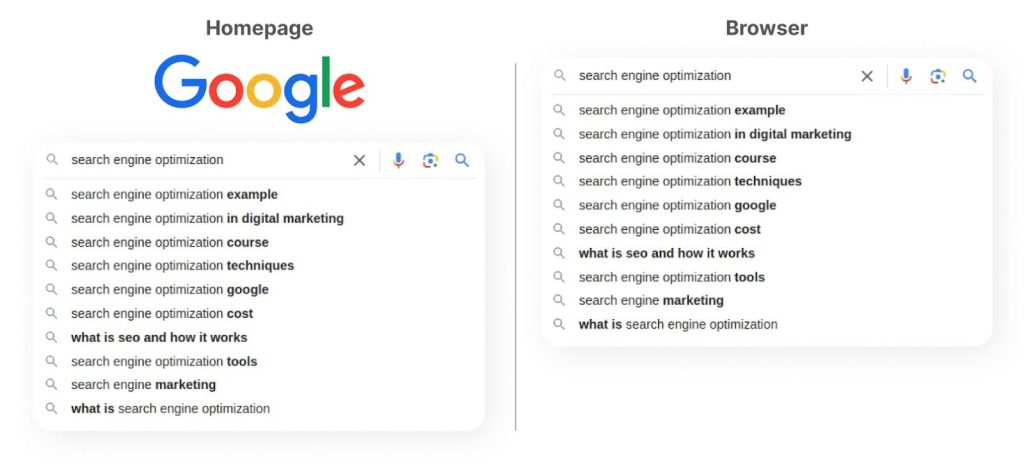
After typing your query, press “Enter” or “Return” to start the search.
Don’t worry about your spelling or grammar mistakes, Google is quite good at auto-correcting misspelled words.
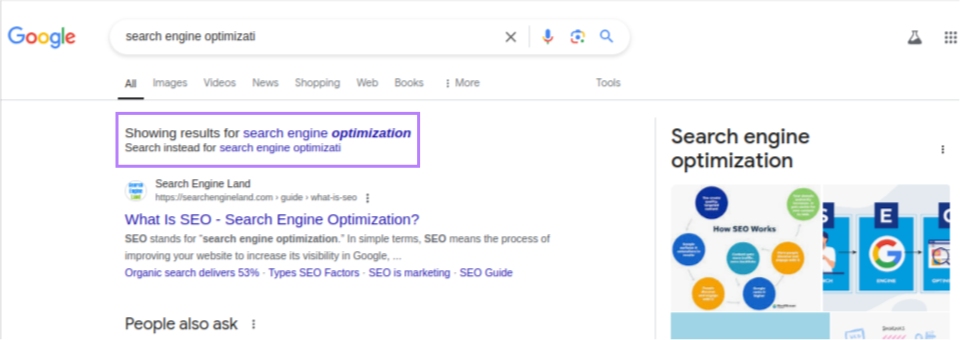
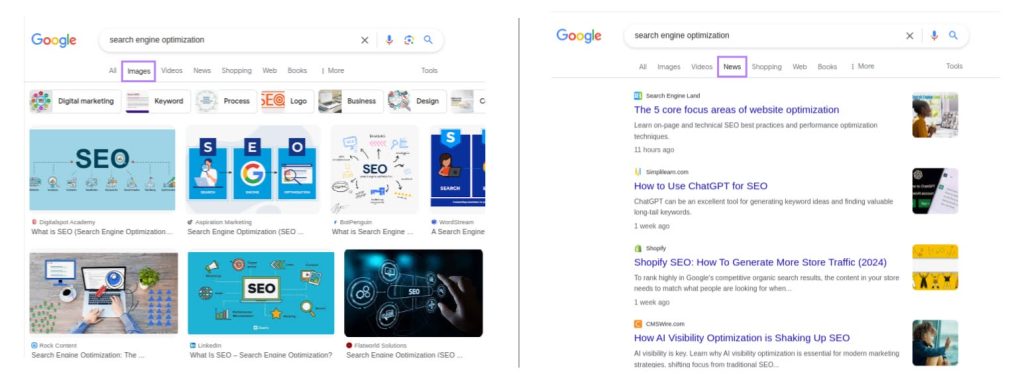
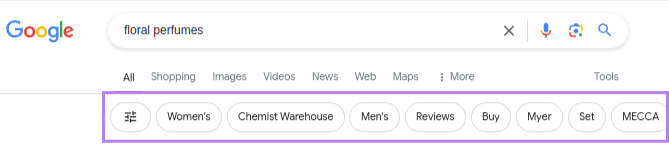
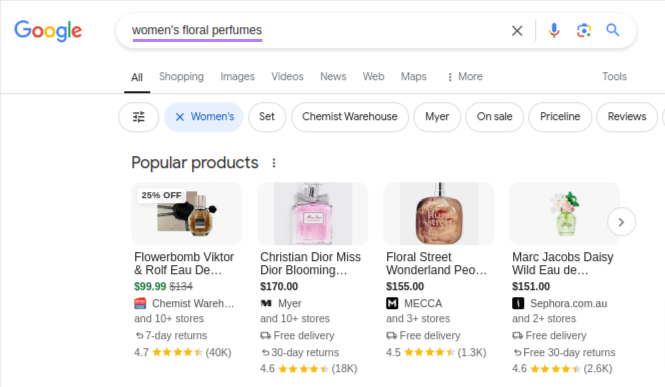
2. Filter Google Search Results for More Accurate Information
Google offers tools to help you find your search results for more accurate information. You can filter results by a specific period such as past day, week, or year, or limit them to show only pages that contain the exact words you searched for. This makes it easier to find up-to-date and relevant content that closely matches your search query. By using filters like these, you can narrow down the results to get the most precise and relevant information.
Here’s how you can do it:
- Access Filters: After you search on Google, click the "Tools" option located at the top of the results page. Two drop-down menus will appear: "Any time" and "All results."
- Filter by Time: Click on "Any time" to choose a specific period for your results. You can filter by the last hour, 24 hours, week, month, or year. There’s also an option to select a custom date range if you want results from a specific period.
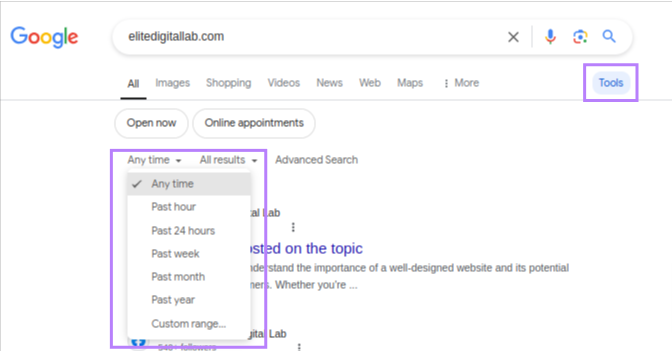
- Filter by Exact Matches: Click on "All results" to either view all available results or choose the "Verbatim" option, which shows only those results that match your search query exactly.
For example, if you are searching for someone named “Taylor Swift,” turning on the “Verbatim” filter ensures you see results specifically for that name Taylor Swift. Without it, you might also get results for people with similar names, Taylor Swifton.
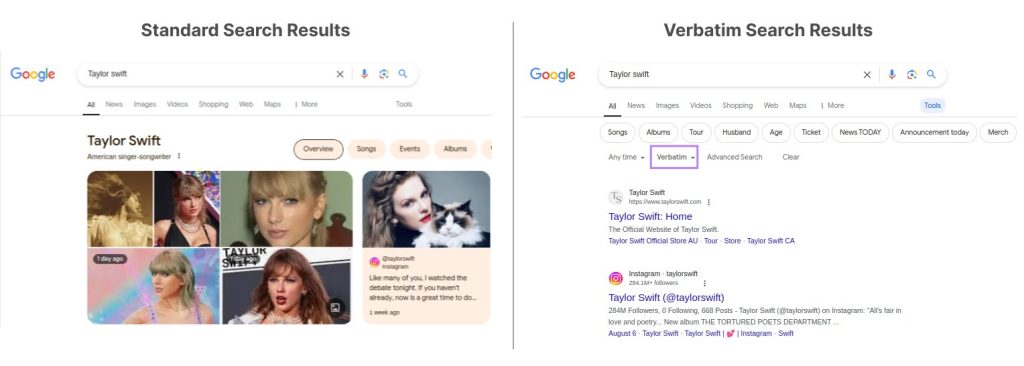
3. Search Within Specific Websites
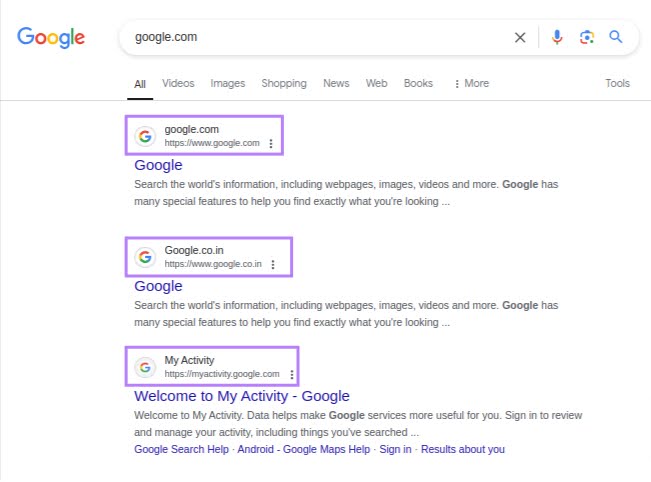
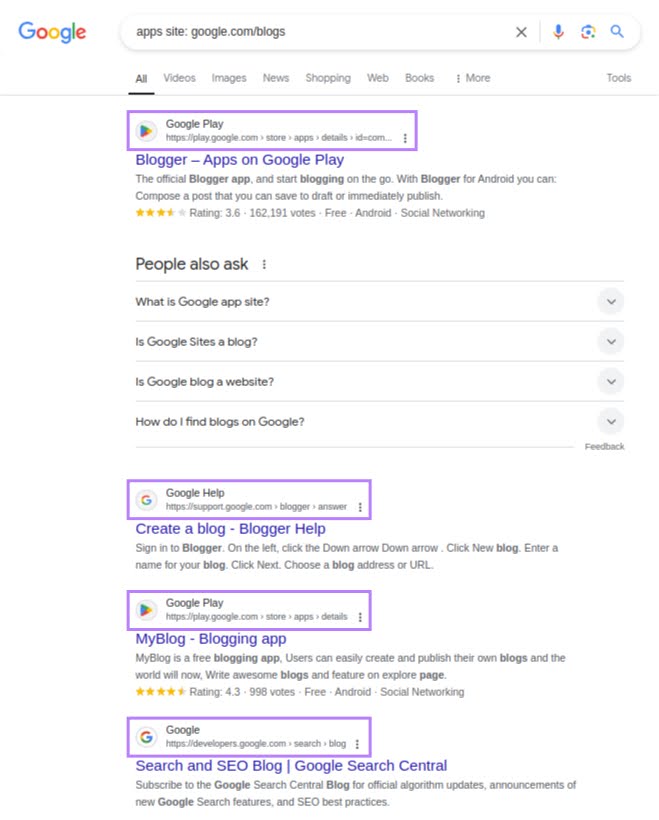
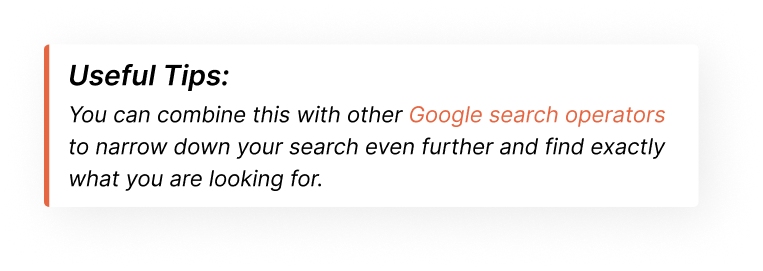
4. How You Can Perform a Reverse Image Search
A reverse image search lets you find information using an image rather than text. It is especially helpful when you have a photo of something but are not sure what it is or need more details about it. Instead of spending time searching through descriptions, you can instantly identify objects, products, or places with just an image, which saves you valuable time.
To perform a reverse image search on Google:
- Run a reverse image search in Google by clicking the camera icon at the right of the search bar.
- Upload your image to Google. Or paste an image link into the provided field. Click “Search”.
- Google will analyze your image and suggest the most relevant results.
5. Search with Your Voice
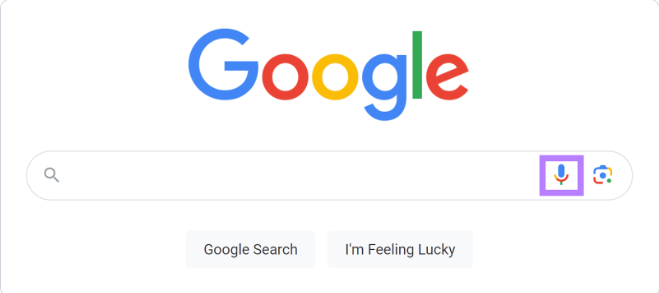
- Google will transcribe your speech into text and show search results based on what you said.
- If the transcription is incorrect, you can manually correct it and search again.
6. Get a Direct Answer
Google has partnered with other sites to provide answers to certain types of queries directly on the results page. As a result, you don’t have to click a search result to get an answer.
This feature is great when you need a quick, straightforward answer without having to visit multiple sites.
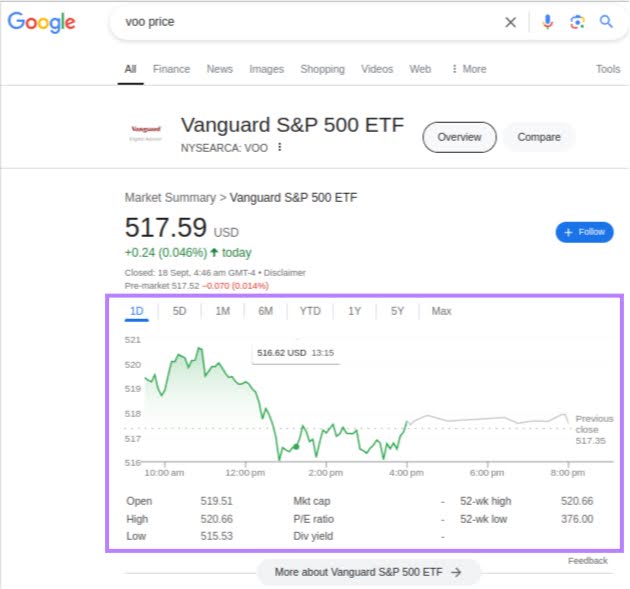
Try these Google search accuracy hacks for triggering direct answers:
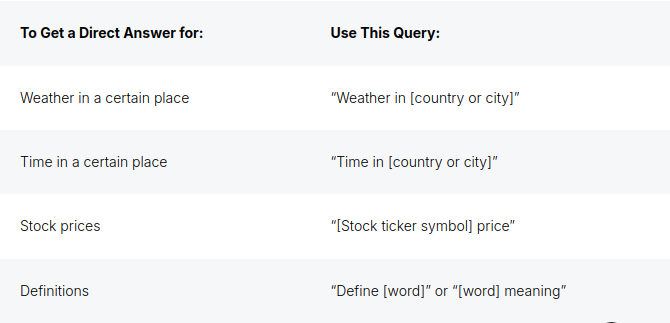
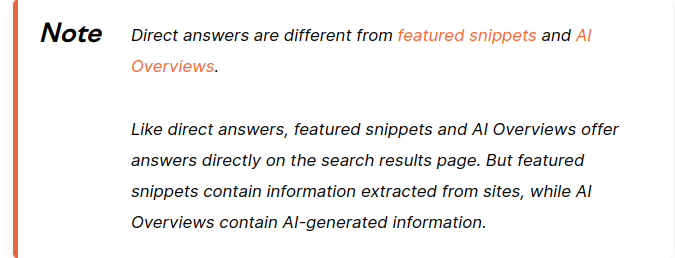
7. How To Find Exact Match Search Results
To find results that contain your search words exactly as you typed them, put your query in double quotation marks. Putting your search terms in quotes tells Google to find pages that include your exact phrase, exactly as you typed it. This means the words won’t be changed or mixed up. It is especially helpful when you need a specific quote or precise information.
For example: If you search for “best practices for SEO,” Google will show results that contain this exact phrase. Without quotes, you might get results that mention “best practices” and “SEO” separately but not necessarily together as you intended.
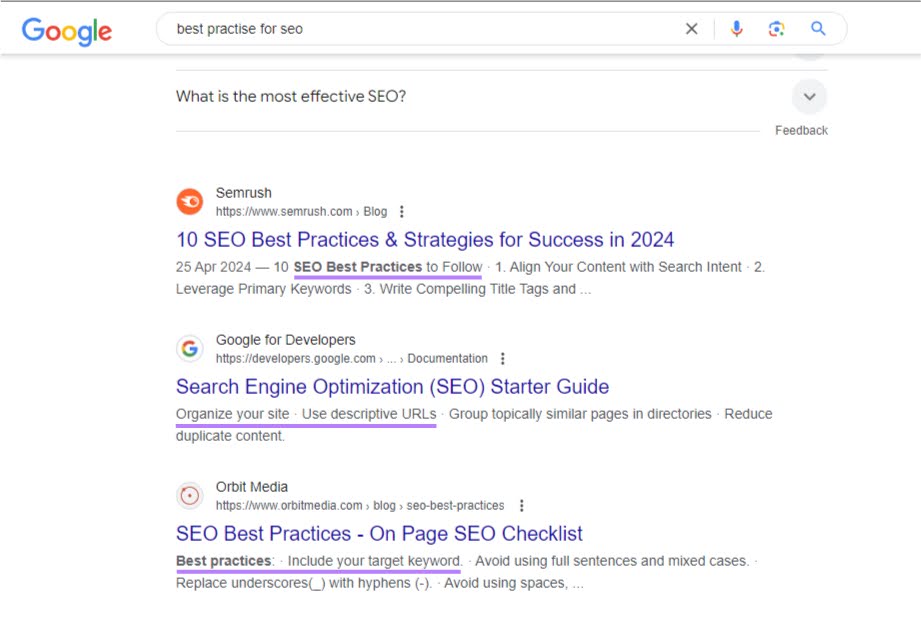
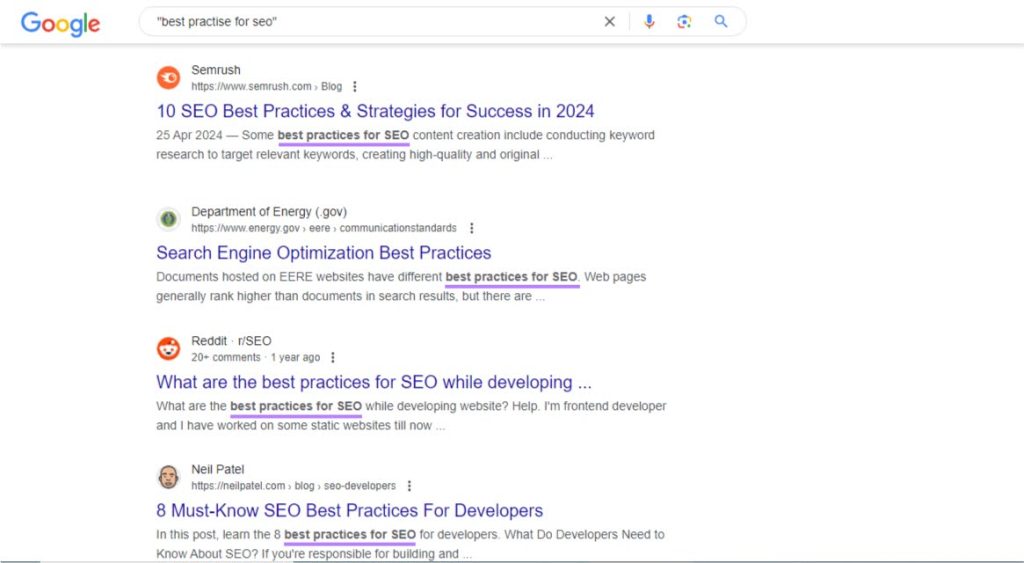
8. Run An Advanced Search
Advanced search Technique is a tool that helps you get more relevant results, which saves you time and effort by narrowing down the information to exactly what you are looking for. It is especially helpful when you need detailed or specific information that is not easy to find with a basic search. It allows you to search for web pages that meet certain criteria, such as:
- Including specific words or phrases
- Excluding certain words
- Being in a particular language
- Coming from a specific country
- Having certain usage rights, such as free-to-use content
To run an advanced search, do a regular Google search first. Then, select “Tools” > “Advanced Search” on the search results page.
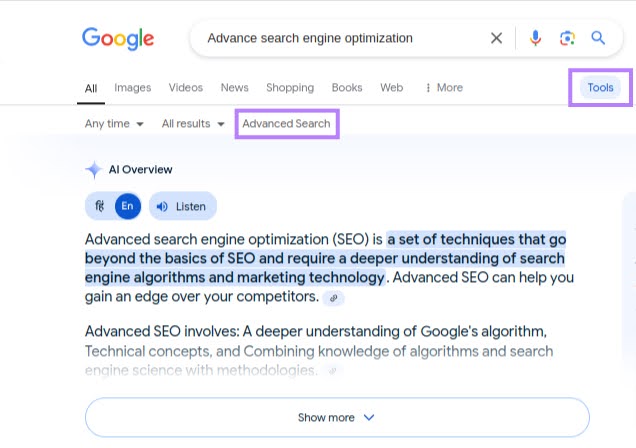
Fill in the advanced search fields with the relevant information you are searching for. Then click the “Advanced Search” button to start your search.
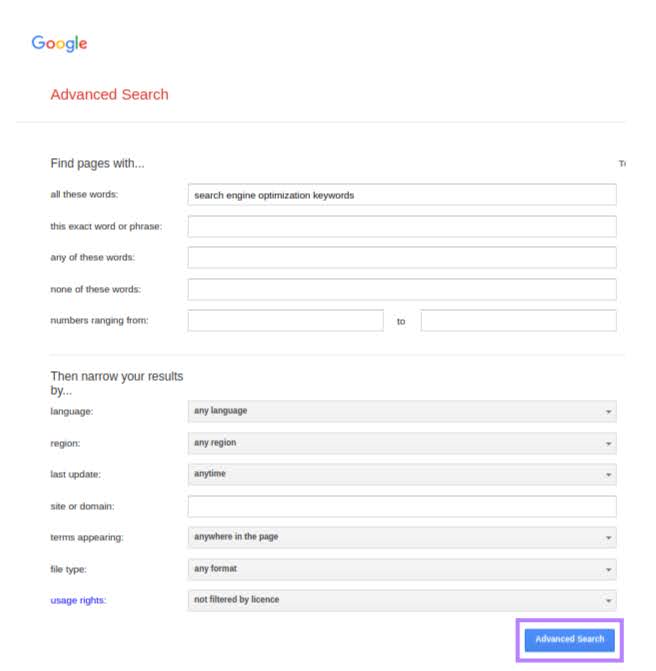
9. Set Up Search Alerts
You can get notifications whenever new results for a specific Google search query appear. This feature is great for staying up-to-date on important topics or monitoring your online presence. You can create multiple alerts and manage them anytime through your Google account. If you are in business, setting alerts for competitors or market trends helps you stay competitive by giving you timely information.
Go to Google Alerts. Type the query term you want to monitor in the “Create an alert about” box.
For example, you can set up an alert for every time someone publishes a post that includes your name or your brand. Or topics relevant to you, like “Google.”
Google will show you some example results for the search alert you just entered.
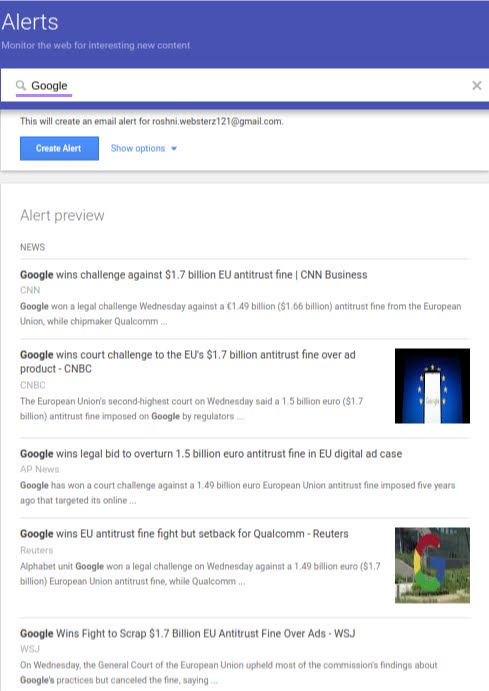
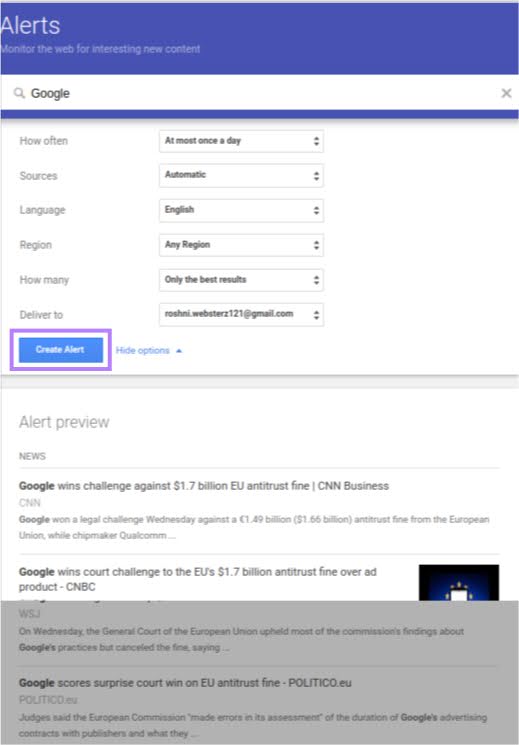
10. Manage Explicit Content in Google Search
To control whether you see explicit content in your search results, adjust Google’s SafeSearch settings. This helps you manage the visibility of sexual content and graphic violence.
Click the gear icon in the top right corner of the search results page, then select “SafeSearch” from the menu.
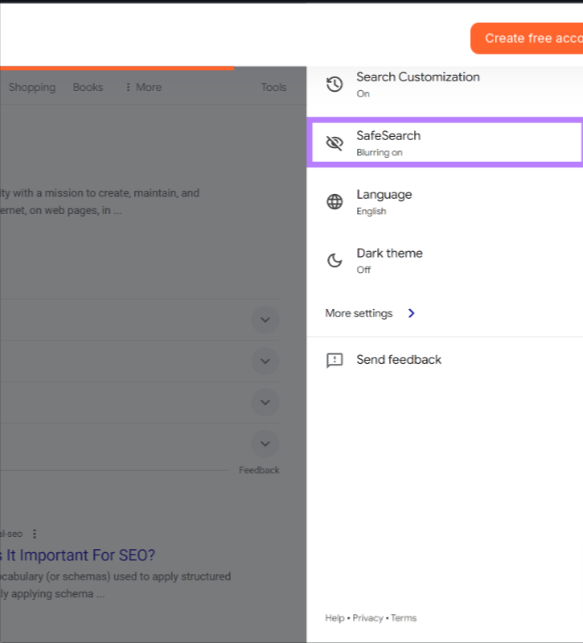
You will See Three Options:
- Filter: Blocks all explicit results completely.
- Blur: Blurs explicit images but keeps explicit text and links visible.
- Off: Shows all results without filtering any content.
- Choose Your Preferred Setting: Click on the option you want. Google will remember your choice and apply it to all future searches.
Learning these Google search tips may take some time to master, but the improvements in your search efficiency will be worth it. Following these Google search strategies can greatly enhance your search efficiency and accuracy. With these strategies, you will be able to navigate Google’s extensive resources more effectively.
Implement these Google search tips to enhance your search skills and achieve better results in your online searches.